In brief
- A new “Liquid Glass” design gives iOS 26 a slick, layered look, plus upgrades to core apps and navigation.
- Spam call screening, message filtering, and live translation take center stage in this update.
- Adaptive Power mode boosts battery life, while the Phone app can now hold your place in a call queue.
Apple’s iOS 26 update, which started to roll out yesterday, isn’t just another bug-fix release—it’s one of the more consequential iPhone overhauls in years.
The upgrade introduces Apple’s most aggressive spam- and scam-blocking tools to date, a “Liquid Glass” visual redesign that makes the entire interface feel freshly polished, and system-wide live translation and smarter AI features that bring iPhones closer to real-time assistants.
Add in Adaptive Power mode to stretch battery life and a reworked Phone app with hold-time automation, and iOS 26 feels less like a routine upgrade and more like Apple reasserting control over the modern smartphone experience.
It’s available for iPhone 11 and newer (including SE 2nd gen and up) and supports devices with Apple’s A13 chip or newer—that means older models like the iPhone XS, XS Max, and XR are excluded. Apple also shifted its version naming to the year-based scheme, which is why we jumped from iOS 18 to 26.
Here’s what you need to know:
1) Spam and scam defense
This is the upgrade you’ll notice first. Call Screening can now ask unknown callers to state a reason before your phone rings (“Ask Reason for Calling”), and you can silence or quarantine those calls into a separate list. Best of all, for texts, turn on Screen Unknown Senders to funnel mystery numbers into a separate inbox. (Be aware that filtering can snag legit one-time passcodes, so check that inbox.)
2) Liquid Glass redesign
Liquid Glass is Apple’s biggest visual overhaul since 2013: translucent layers, depth, and motion throughout the UI. Don’t love the shimmer? You can dial back transparency in Settings → Accessibility → Display & Text Size and tweak icon styles.

3) Adaptive power
A new Adaptive Power mode learns your usage and quietly trims power drain on heavy days (e.g., minor brightness reductions, throttling background tasks). On newer models, it can also auto-engage Low Power at 20%.
4) Live translation and AI everywhere
System-wide on-device AI expands as Apple Intelligence pops up pretty much everywhere: live translation in Phone, FaceTime, and Messages; smarter on-screen understanding; and more one-tap actions. Availability varies by device, but the throughline is less copy-paste, more “do the thing.”
5) Smarter screenshots
Screenshots linger just long enough for iOS to recognize dates, venues, and other details, offering actions (e.g., add to calendar). Prefer the old behavior? Toggle off Full-Screen Previews.
6) Phone app upgrades
Beyond screening, the Phone app adds a unified layout (Favorites, Recents, Voicemail in one place) and Hold Assist, which waits on hold and pings you when a human arrives. Screened unknowns can be tucked into their own list so they don’t clutter your Recents.
7) Messages gets social
You’ll see polls and custom backgrounds in group chats, plus better group-typing indicators. The idea is less chaos, more consensus.
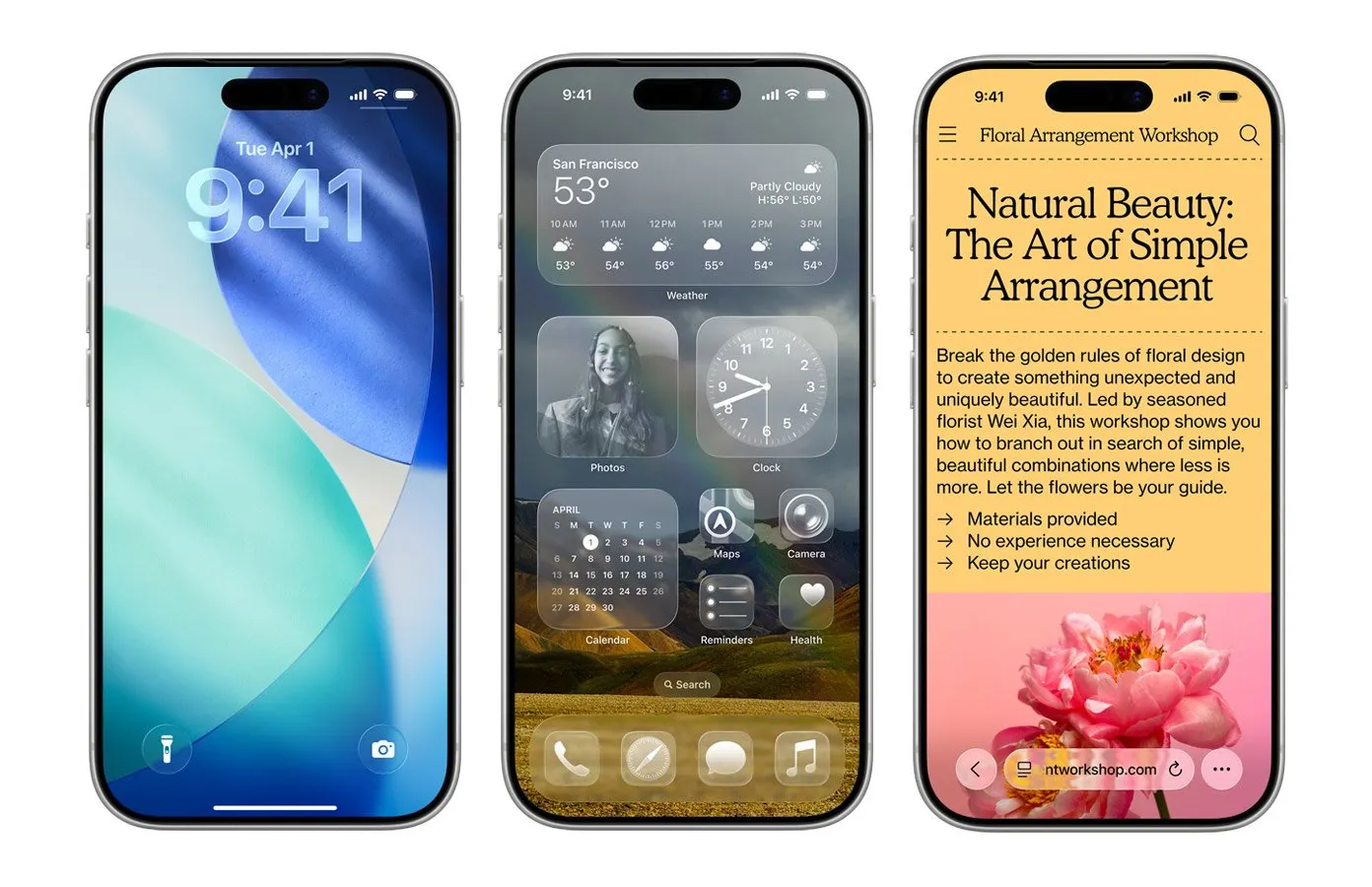
8) Stronger guardrails for parents
With properly configured Child Accounts, you can require permission before kids message new contacts. Also, FaceTime can automatically blur nudity, and apps can get your child’s age range for more appropriate content.
9) Mac-ish touches
A new Preview-style experience on iPhone makes quick work of PDFs and image markups, while CarPlay, Maps, Music, and Wallet all get incremental but tangible quality-of-life improvements.
Generally Intelligent Newsletter
A weekly AI journey narrated by Gen, a generative AI model.




